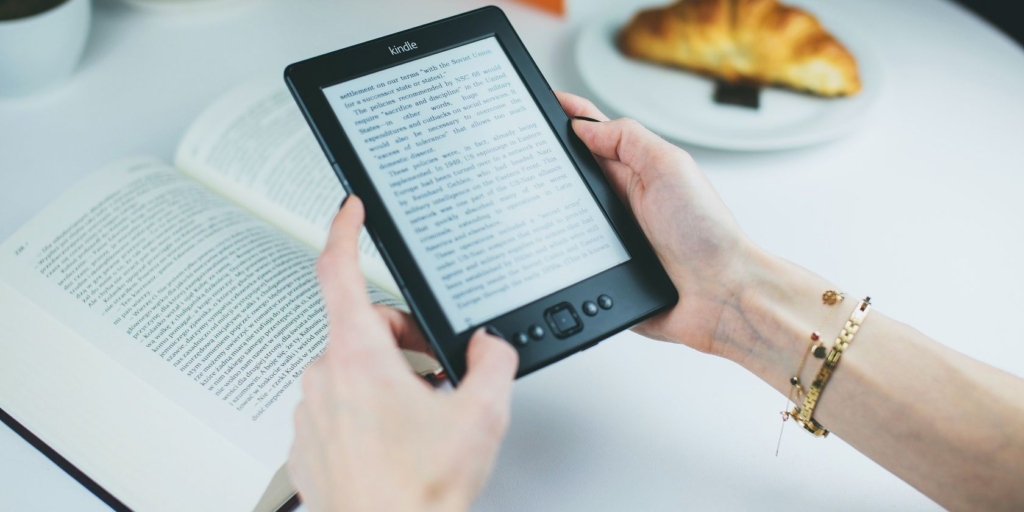Need help creating your ebook? You can do it yourself with Canva.
If you want to create your own ebook and also make it look creative and impressive, not merely a bunch of pages full of text, Canva is the way to go. In this article, we'll go through the step-by-step process of creating an ebook for free using Canva. Let's get started.
To begin creating your ebook, the first thing you'll need is a good template. Go to Canva and type "ebook" in the search bar. It’ll show you hundreds of templates, some of them will be free and others will be premium.
You can also choose to design your ebook from scratch instead of using a template. To do this, select either A4 or US letter size for pages.
Here are the essentials you need to know about cutsomizing your ebook according to your needs. If you're designing your ebook from scratch on a blank page, this will help you too.
To change the heading, subheadings, and paragraphs, select the text box you wish to change. Then, type or paste your ready-to-go text in the fields. You can also insert new headings, subheadings, and paragraphs from the Text menu on the left-hand side.
To change the font color, size, and style, select the text you wish to customize and modify it as you like from the multiple options available in the Canva toolbar at the top of the page.
Canva allows you to showcase your images in more than a hundred types of frames—for instance, regular geometric, diamond, flower, desktop, and more. Although, if you just want to insert a plain image, you can do that as well.
To insert your image in a special shape you'll first need to add a frame from the Elements menu.
Apart from frames, you can also add other elements. Canva offers more than a thousand different icons, shapes, images, graphs, and other elements. You can customize them.
To upload the image in the frame, follow these steps:
To change the images already present on the template, follow these steps:
Moreover, to change the elements:
If you already have a specific color in mind for your ebook and don’t like the theme or colors that come with the template, you can change it. Just select the background or element you want to change the color of. Head over to the Canva toolbar at the top and click on the respective icon of the color you wish to change.
A color menu will appear on the left side. From there, you can either select any of the default colors or enter a hex color code in the search bar. You can change these colors and play around with them until you find the perfect one.
You can add a new page anywhere in your ebook—for instance, if you want to add a blank sheet after page 9, just click on the plus (+) icon at the top of it, and a brand new page will appear in the 10th spot.
To add a new sheet at the end of the ebook, just click on the + Add Page button at the bottom and a new page will appear next to it.
You should know that Canva only allows you to add a maximum of 100 pages in an ebook. If your draft consists of more pages than that, you can simply create multiple ebooks, download them all in the form of PDF, and merge them. The tool Smallpdf can help you to combine all of your ebooks easily.
Moving forward, here are the rest of the features of Canva regarding pages:
If you just inserted a new blank page, you can either choose to design it as you like or insert an existing layout from the templates.
To do this, follow these steps:
Then, you can customize it as per your needs.
There’s no automatic way to add page numbers to your ebooks in Canva—you’ll need to do it manually.
To insert page numbers in your ebook, follow these steps:
Once you’re done with the design, it’s a good idea to proofread your ebook one last time before downloading the final copy. Plus, it’ll help you get an idea of what your final design will look like to your readers and catch any mistakes.
To do this, just follow these simple steps:
Once you've reviewed everything, you can download your ebook:
Creating an ebook using Canva is pretty simple. If you already have a draft ready, then Canva can help you give it an impressive look that your readers will love. Use this step-by-step tutorial to make an ebook, play around with the different features, and create something awesome.
Sadaf Tanzeem is a B2B SaaS and B2C self-help writer. She is on her way to make boring content of blogs sparkle and encourage readers to take action.
Join our newsletter for tech tips, reviews, free ebooks, and exclusive deals!