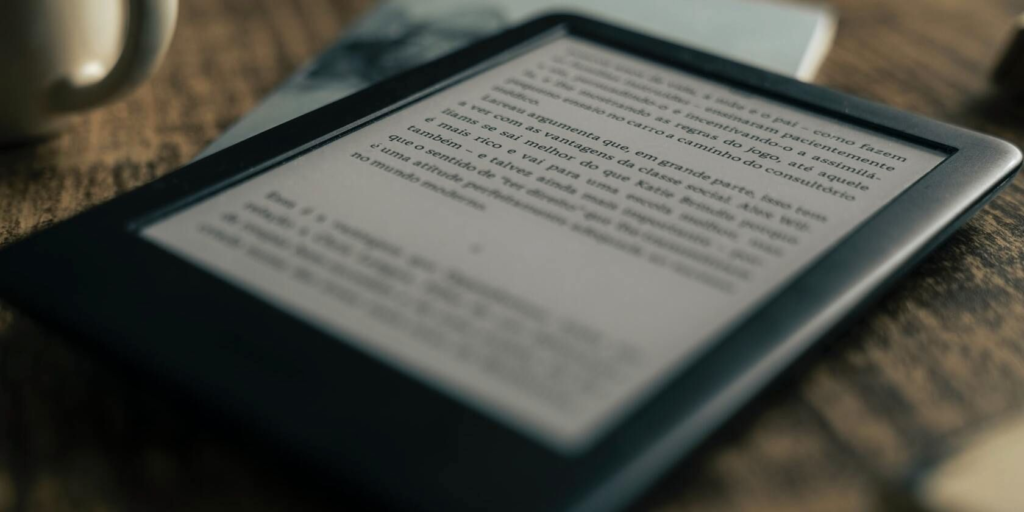Add your free ebooks to your Kindle and read them on the go. Here’s how.
Amazon Kindle is one of the best ebook readers available right now. There are several variants available, and it's a handy device if you're into reading. It's affordable, ergonomic, and best of all, Amazon has got a massive library of ebooks that you can choose from.
But, did you know that you can easily download and add free books to your Kindle from other places, too? In this guide, we'll run through the steps to download and put a free ebook on your Kindle.
The first thing you need to do is to download Calibre, which is an ebook management solution. There are actually quite a few different ebook management options that you can choose from, but Calibre is generally a good choice since it's lightweight, easy to use, and more importantly, free.
You can download Calibre for your operating system and install it. Calibre lets you convert your ebooks into different file formats, including AZW, which is officially supported by Amazon.
The next step is to download a free ebook. There are several places from where you can get free ebooks, including a few where you can find especially unique ebooks, too.
Remember that this guide is only for copyright-free ebooks. Downloading copyrighted content is illegal, and we are strictly against it. One of the best copyright-free libraries where you can find free ebooks is Project Gutenberg.
On there, you can find thousands of copyright-free ebooks. Also, you can get links for Dropbox, Google Drive, or OneDrive. For instance, here's the download page for Homer's The Odyssey in Gutenberg:
If you have an EPUB format downloaded, or choose to download that one, you can easily convert it using Calibre. To do that, simply open the program, and select your Kindle device.
The next step is to enter your Kindle email address. Instead of having to manually transfer ebooks to your Kindle, you can simply email them.
To find your Kindle email address, head to the Manage my Kindle page on Amazon, and select Personal Document Settings.
Here, you can view your personal Kindle email, and you can also add new emails through which you can email to your Kindle directly. To prevent spamming, Kindle only lets you email files using pre-approved email addresses.
You don't even need to include a subject in the email. Just attach the file and email it to your Kindle account. You will need to add these in Calibre as well to allow for seamless file transfer.
Simply open Calibre and select the ebook that you downloaded earlier. In this case, it's Homer's Odyssey. Then, select AZW3 or MOBI from the output format, and click on Convert.
It'll take a few seconds for the program to convert your ebook to the relevant format.
The next step is to send your converted ebook to your Kindle. Through Calibre, just right-click on the ebook, and go to Connect/Share. You will see an option that says "email to [prefix]@kindle.com]," which is the email address you earlier selected.
It will ask if you want to auto-convert the book to MOBI before sending it. Once you select, it'll show you the progress in the Jobs section.
Or, you can also send the file directly using your approved email address. Simply open your email, compose a new email, select your attachment, and send it. Your newly downloaded free ebook will now appear in Kindle.
You should know that Calibre gives you unprecedented control over your Kindle library, letting you organize your newly downloaded ebooks, or removing older ones. Do ensure that you only download copyright-free ebooks for your Kindle device, and only from legal, verified sources.
Karim Ahmad is an experienced content marketer and copywriter with a focus on SaaS offerings, startups, digital agencies, and ecommerce businesses. He’s worked closely with founders and digital marketers over the past eight years to produce articles, eBooks, newsletters, and guides. His interests include gaming, traveling, and reading.
Join our newsletter for tech tips, reviews, free ebooks, and exclusive deals!
Views: 0